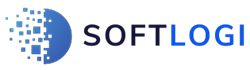About Power Platform Course
Softlogi’s Power Platform certification training is available through either instructor-led live training or self-paced videos to help you master the core components of Microsoft Power Platform like Power BI, Power Apps, and Power Automate. This Power Platform training covers new updates and features of Power Platform (Power BI, Power Automate, and Power Apps) to make you an expert in gaining the insights that handle the critical business processes. Our real-time projects, Exercises, and Labs will allow you to implement your skills and prepare for the Microsoft Certified: Power Platform Fundamentals(PL - 900), Microsoft Certified: Power Platform Developer Associate(PL -400), and Microsoft Certified: Power Platform Solution Architect Exam(PL - 600). Enroll in this Power Platform online training to boost your career and upskill yourself.
52 Hours of Sessions
Free Demo on Request
40 Hours of Labs
24/7 Lifetime
Support
Flexible Schedule
One-on-One Doubt Clearing
Certification Oriented Curriculum
Real-time Project Use Cases
Power Platform Course Content
Our team of experts curated this Power Platform course curriculum to deliver hands-on learning on automating the workflows to reduce manual tasks, converting unrelated data sources into detailed visuals and interactive insights, and building customized enterprise apps. The course modules are designed in such a way that they include all the in-demand skills. Explore the following Power Platform online course modules.
Module1: Overview of Microsoft Power BI
- Power BI Tools
- Power BI Installation and Connecting to the Data
- Locale utilized in Curriculum
- Working with Query Editor
- Working with a data model and creating the visualization
Module2: Power BI Desktop
- Introduction to Workflow in the Power BI Desktop
- Different Views of the data model
- Exploring the Query Editor Interface
- Required the Power BI Settings
Module3: Query Editor
- Introduction to Query Editor
- About Attached Data
- Connecting to the Power BI Desktop to the Data
- Appending Queries and Editing Rows
- Replacing Values and Editing Columns
- Pivoting and Unpivoting Data
- Formatting Data
- Creating a new group for queries
- Star Schema
- Referencing and Duplicating Queries
- Entering the Data Manually
- Merging the Queries
- Extracting Information and Duplicating Columns
- Creating the Conditional Columns
- Performing the fundamental Mathematical Operations
- Loading the Data and Improving the Performance in the Data Model
Module4: Data and Relationship Views
- Data Model & Query Editor
- Overview of Relationships
- Editing the Relationships
- Cardinality
- Many-to-Many Relationship & Cross Filter Section
- Active Properties
- DAX & M-Language
- DAX, Measures, and Calculated Fields
- Data Categorization
- DAX will include the complex functions like SUM, SUMX, ALL EXCEPT, RELATED, CONCATENATE, LOOKUPVALUE, DATEADD, IF, DIVIDE, SEARCH, etc.
- Categorizing the Data
Module5: Working in Report View for Visualizing the Results
- Creating the Visuals
- Report View Interface
- Adding the tooltips and markings/interactions
- Drill-Down & Hierarchies
- Formatting Sorting & Charts
- Data Color
- Overview of Slicers
- Tables & Treemaps
- Multi-row cards
- Types of Filters
- Combined waterfalls & visuals
Module6: Power BI Mobile & Power BI Service
- Importance of Power BI Service
- Comparing Power BI Premium & Free
- Logging into the Power BI Service
- Introduction to Interface
- Importing the data from the Desktop to the service
- Working on the Reports
- Dataset Menu
- Introduction to Dashboards
- Gateways & Workspace
- Gateways Installation - Personal & On-site
- Working alone and Collaborating with the Colleagues
- Collaborating in the App Workspace
- Publishing the Application
- Sharing the Results
- Content Packs from the online services
- Overview of Power BI Mobile
- Excluding the dataset from the sharing
Module7: Other Data Sources
- JSON Data
- Importing the Data from the remaining APIs
- Configuring the SQL Server
- Importing the Data from the SQL Server
Module1: Introduction to Power Apps
- Overview of Power Apps
- Kinds of Power Apps
- Building Blocks of Power Apps
Module2: Overview of Power Apps
- Overview of Canvas App
- Building Blocks of Canvas App
- Overview of Canvas App Studio
Module3: Getting Started with the Power Apps
- Creating the App from Template
- Creating the Blank Canvas App
- Kinds of Screens in the Canvas App
- Reordering and Renaming Screen
- Properties of Canvas App Screen
Module4: Canvas Examples and Controls
- Different Kinds of Controls
- Selecting & Adding a Control
- Renaming the unique name of the control
- Reordering, Moving, and Resizing the Controls
- Modifying the label text or the button
- Configuring the Control from the toolbar
- Configuring the Control from the properties tab
- Configuring the Control from the formula bar
Module5: Controlling the Properties of Power Apps
- Properties of Various Controls
- Configuring and Adding the Controls in the Canvas
Module6: Notifications and Navigations
- Navigating functions and their Parameters
- Notifying Functions and their parameters
Module7: Connectors of Power Apps
- Explaining the Power Apps Connectors
- Different Kinds of Connectors in Power Apps
- Using the MS Excel as the data source
Module8: SharePoint Online
- Creating the SharePoint List and Size
- Using the SharePoint as the data source in Power Apps
Module9: Gallery, Form, Date Table
- What are Data Table, Form, and Gallery
- Difference between Data Table & Gallery
- Different Kinds of Galleries in Canvas
- Customizing the gallery controls and forms
Module10: Sorting & Searching
- Search Functions & its parameters
- Implementing the Search Functions
- Sorting Functions & its Parameters
Module11: Customizing the SharePoint form through Power Apps
- Customizing the SharePoint form through Power Apps
- Publishing and Saving the list form back to our SharePoint
- Viewing the list form in SharePoint
Module12: Logical Condition in Power Apps
- If - Else Condition & Its Implementation
- Implementation of “Nested If - Else”
- Implementing Switch Conditions
- Examples
- Modifications to the Data as per user inputs
- Hide and show controls as per user inputs
Module13: Power Apps Variables
- Power Apps Variables
- Different types of Variables in Power Apps
- Scope of PowerApps Variables
- Applications of PowerApps Variables
- Creating the Dynamic Sort
Module14: Advance Formulas of Power Apps
- Creating the Custom Forms and Utilising the path function to submit the data
- Utilizing the UpdateIf function for updating the record
- Filter and Lookup Function in PowerApps
- Differentiating Lookup, Search, and Filter
- Cascading the Dropdowns
Module15: Collections in Power Apps
- Define Collection
- Creating a Collection
- Differences between Clear Collect & Collect
- Application of the Collection
Module16: Components of Power Apps
- Power Apps Components
- Creating the Components
- Applications of Components
Module17: Custom Alerts & Popups in Power Apps
- Creating Popups and Custom Alerts
Module18: Versioning
- Define Versioning
- Restoring a Version
Module19: Sharing the Power Apps
Module20: Export or Import Power Apps
Module 21: Overview of Dataverse
- Introduction to Microsoft Dataverse
- Different types of Tables in Dataverse
- Creating the Table in Dataverse
- Forms and Views in Dataverse
- Relationships in Dataverse
- Dashboards and Charts
Module22: Overview of Model-Driven Power Apps
- Model-Driven Power Apps
- Site map and Mapping the Dataverse Table
- Creating the Views and Forms in Model-Driven Apps
- Business Roles in Model-Driven Apps
- Creating the Charts and Dashboards in Model-Driven Apps
Module23: Power Automate
- Introduction to Power Automate
- Kinds of Power Automate Flows
- Triggers and Actions
- Power Automate Connectors
- Sending the Email Notifications
- Conditions in Power Automate
- Approval Process in Power Automate
Module1: Overview of Power Automate
- Define Power Automate
- Introduction to Power Automate Flows and its different kinds
- Different Connectors in the Power Automate
- Power Platform Admin Center
Module2: Create Flows and Troubleshooting
- Creating Flow that automatically saves the email attachments
- Creating a Flow that sends the automatic reminders
- Moving the data continuously between the multiple systems through Flows
- Creating business process flows for automating the enterprise process
Module3: Power Automate Integration with the Office 365 Services
- Using Flows with Approvals
- Using the Flows with the Office 365 Outlook email
- Using Flows with the Sharepoint
- Using Flows with the MS Forms and MS Teams
Module4: Personal Automation through Power Automate Desktop
- Recording the Actions and Steps on desktop
- Working with the files stored in the local machine folder
- Extracting Data from websites and videos
- Robotic Process Automation in Microsoft Environment
Module5: AI Builder and Process Mining in the Power Automate
- Creating Custom Connectors
- Train a pre-built AI template for using
- Building and Training our personal AI bot in the Power Automate
- Process Mining in Power Automate
Hands-on Projects & Assignments
Our Power Platform Training course aims to deliver quality training that covers solid fundamental knowledge on core concepts with a practical approach. Such exposure to the current industry use-cases and scenarios will help learners scale up their skills and perform real-time projects with the best practices.
Project 1: CoVID Tracker ( Power BI )
Project 2: AI builder Bot ( Power Automate )
Use Case 1: Basic CRUD Operation ( Power Apps )
Project 3: IPL Cricket Match ( Power BI )
Project 4: Northwind Database ( Power BI )
Project 5: A Hyper Market Sales Data ( Power BI )
Project 6: Learning Portal Application ( Power Apps )
Project 7: A Global Bicycle Super Market ( Power BI )
Project 8: Vaccine Availability Flow ( Power Automate )
Use Case 2: Contracts Management App ( Power Apps )
Project 9: Employee Management System ( Power Apps )
Project 10: Device Procurement Process ( Power Automate )
Project 11: Approval Process using adaptive JSON Cards ( Power Automate )
Request for more information